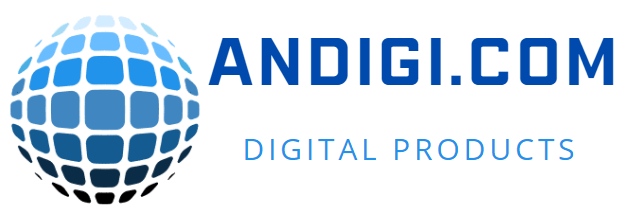Acnoo Admin – Flutter Admin Panel Dashboard with PWA
$9.00 Original price was: $9.00.$1.80Current price is: $1.80.


Live Demo – Flutter Live Demo with PWA Support
Acnoo Admin is a powerful and user-friendly Flutter admin panel Dashboard with PWA design features five
versatile dashboards, each tailored for specific needs: e-commerce, Open AI integration, ERP (Enterprise
Resource Planning), POS (Point of Sale), and earnings tracking. The design is packed with a comprehensive
set of
widgets and functionalities including a calendar, chat interface, email client, Kanban boards, Open AI user
integration, data tables, forms, and various button styles. It also offers customizable color schemes, alert
systems, typography options, card layouts, user avatars, drag-and-drop functionality, and authentication
pages. Additional components include a gallery, interactive maps, an FAQs section, a 404 error page, tabs and pills navigation, along with pages for privacy policy and terms & conditions.
Admin Demo Url: https://acnooadmin.acnoo.com
Features for Acnoo Admin Dashboard:
1. Key Features:
2. Pages:
Authentication
- Sign Up
- Sign In
- Forgot Password
Dashboard
- e-Commerce Admin
- OpenAI Admin
- ERP Admin
- POS Admin
- Earning Admin
OpenAI
- AI Writer
- AI Image Generator
- AI Chatbot
- AI Code Generator
- AI Voiceover Generator
Users
- User List
- User Grid
- User Profile
Table
- Basic Table
- Data Table
Form
- Basic Form
- Form Select
- Form Validation
Widgets
- Chart Widgets
- Cards
- Dialogs
- Google Maps
- Input Fields
- Alert Tile
- Avatars
- Drag & Drops
Others
- Project Management
- Kanban
- Calendar
- Chat
- Pricing
- 404
- Privacy & Policy
- Terms & Conditions
- FAQs
- More pages coming soon…
Flutter and Android Studio Setup Guide
Follow these steps to set up your development environment for Flutter:
Step 1: Install Flutter
Download and install Flutter by following the official instructions:
Step 2: Install Android Studio
Download and install Android Studio from the official website:
Step 3: Set Up Android Studio
- Open Android Studio.
- Go to File > Settings (on macOS, go to Android Studio > Preferences).
- Navigate to Appearance & Behavior > System Settings > Android SDK.
- Ensure that the Android SDK and necessary tools are installed.
Step 4: Configure Flutter in Android Studio
- Open Android Studio.
- Go to File > Settings (on macOS, go to Android Studio > Preferences).
- Navigate to Plugins and search for “Flutter”.
- Install the Flutter plugin and restart Android Studio.
- After restarting, open File > New > New Flutter Project to start a new Flutter project.
Step 5: Set Up Your Device
- Enable Developer Mode on your Android device.
- Enable USB Debugging from the Developer Options.
- Connect your device to your computer via USB.
Once you have completed these steps, you are ready to start developing with Flutter and Android Studio.
Version 2.0 ( Update 24-Oct-2024 ) Added: POS Inventory Inner pages Product Page POS Sale Sale List Purchase Purchase List Code Optimized Minor UI Issues Performance Optimization
Version 1.3 ( Update 16-Oct-2024 ) News & Dashboard added Code Optimized
Version 1.2 ( Update 11-Oct-2024 ) Change Log; 1. Added Blog & News Admin Dashboard Added e-Commerce inner pages including: 2. Product List 3. Product Details 4. Cart 5. Checkout Fixed minor design issues & bugs
Version 1.1 ( Update 27-Sep-2024 ) 1. Added 3 Dashboard including (Bulk SMS Admin, Influencer Admin & HRM Admin) 2. Updated App Routing for deep linking & page redirection 3. Fixed minor bugs & UI issues
Version 1.0.0 Initial Release